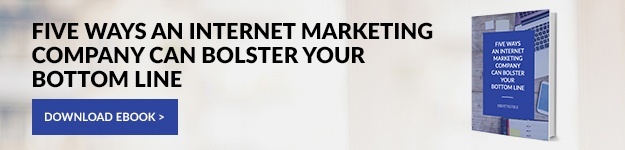How to Set Up Google Analytics for Your Business Website

Since Google search is the number one method internet users use to browse the web, it makes sense to use as many of Google’s internet tools as possible to maximize the effectiveness of your business website – especially if they’re free. Google Analytics, in particular, is arguably one of the most valuable tools available to business owners today.
Google Analytics is a free web tool provided by Google that tracks data generated by your website, including traffic volume, traffic sources, types of visitors, visitor demographics, visitor behavior, conversion rates and more.
Though the layperson pay find setting up a Google Analytics account daunting, these quick steps will get you started in no time.
How to Set Up Google Analytics
If your website was created by a third party, it is possible you already have a Google Analytics account that is generating data. If this is the case, reach out to see if you can be added as an admin for your website. Otherwise, follow these steps to set up your own account.
-
- Go to google.com/analytics and click sign in, then analytics.
- Click more options, then create account. Complete the steps.
- Then sign in to your Google Analytics account with your email address and password.
- Go to admin, user management and then permissions to make sure you have editing permissions. (If you do not, but have a webmaster or developer, contact them for help getting the correct permissions instated.)
- Next, set up a property (really just your business website) by going to the account column and clicking admin. Then in the property select create new property. Select website, and enter the your website name and enter the website URL where indicated. Complete the related steps. Click get tracking ID.
- COPY AND PASTE or write down the tracking ID for future reference. You will need it in the following steps.
- Then go to admin and in the view column and select view settings to set up a reporting view.
Now your account set up is complete. But you’re not quite done. Next, you have to give Google permission to, essentially, track the activity on your website. This is done by connecting your site to your Google Analytics account with a little bit of code. Yes, code.
How to Connect Your Business Website
Depending on how your website is built, there are a few ways you can add Google’s tracking code and your newly created tracking ID to start gathering data.
- Option 1: Google provides specific instructions on how to add its tracking code containing your website’s new tracking ID to individual pages. Follow the instructions to add the tracking code to your website. Be sure to paste the code before the <head> tag on each page you want to track.
- Option 2: Many (if not most) content management systems (CMS) like Hubspot and various WordPress themes and plugins have a place in their settings to enter either code or tracking ID, so it autopopulates throughout your site.
- Option 3: If you are uncertain whether options one or two will work for your website and you have a webmaster or developer, enlist their help in this step! Since Google Analytics is such an important tool for your website, it’s likely they’ll know how to do this for you quickly!
Here is the Google Analytics code you will need for your website. Be sure to insert your new tracking ID in the code where it reads: GA_TRACKING_ID
<!– Global Site Tag (gtag.js) – Google Analytics –>
<script async src=”https://www.googletagmanager.com/gtag/js?id=GA_TRACKING_ID”></script>
<script>
window.dataLayer = window.dataLayer || [];
function gtag(){dataLayer.push(arguments)};
gtag(‘js’, new Date());
gtag(‘config’, ‘GA_TRACKING_ID’);
</script>
Now that you know how to set up a Google Analytics account for your business website, the next step is building dashboards that aggregate important data, which will help you make smarter decisions about your digital marketing efforts. Follow us on social to receive those tips.